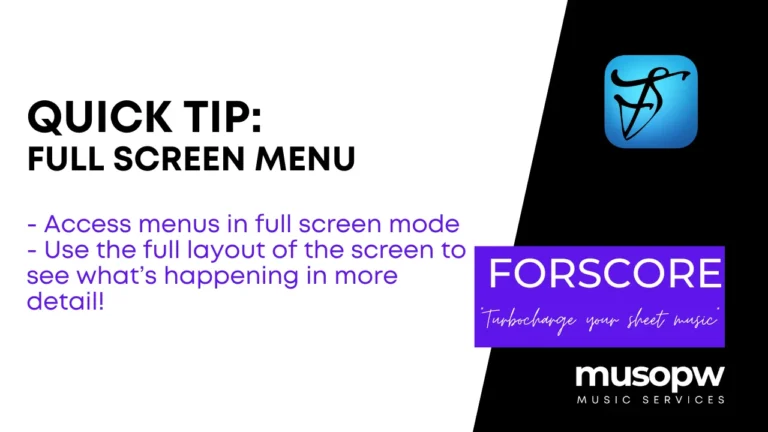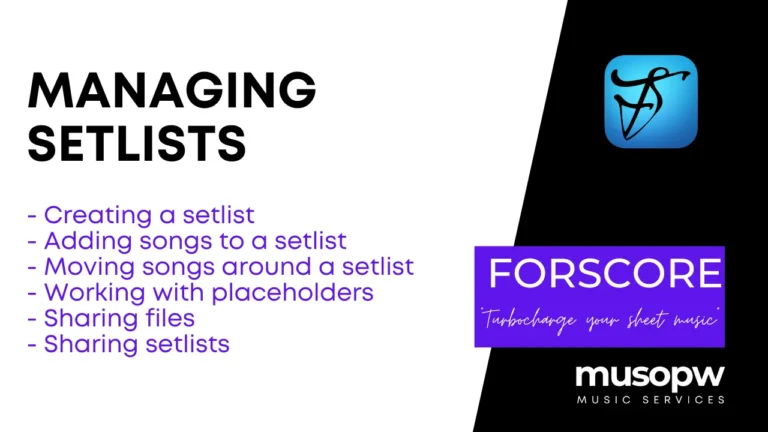forScore | Main Functions Overview
- 0 reactions
- 2 years ago
- Paul Williams

forScore – Turbocharge your sheet music!
As a experienced musician, I’ve had my fair share of experiences with sheet music. Gone are the days when we would fumble through piles of paper, desperately trying to find the right piece in the middle of a performance. With the advent of digital technology, managing sheet music has become a breeze, and forScore is undoubtedly the leader in this domain. As the first-to-market dedicated iPad music reading app, forScore has become the industry standard, with a robust and feature-rich interface that sets it apart from its competitors.
In this blog post, we’ll explore the main functions of forScore, exploring the icons you see in the main app view and providing insight into their uses. So, without further ado, let’s dive in and discover how forScore can revolutionise your music management experience.
1. Library
At the heart of forScore lies the Library, which is your central hub for organising and accessing your sheet music. Tapping on the library icon will open a list of all your available scores, neatly sorted by composer, title, or genre. The search function also allows you to quickly locate specific pieces by entering keywords or using advanced search criteria, such as date added or last opened. You can also create folders to organise your music collection further, making it easier to locate your favourite pieces.

2. Bookmarks
There’s nothing more frustrating than needing to locate a specific passage or movement within a lengthy score during a rehearsal. With the Bookmarks function, forScore allows you to create custom markers within your sheet music, giving you instant access to the sections you need. Simply tap the bookmark icon to open the list of bookmarks for the current score, and then tap on the desired bookmark to navigate directly to the corresponding page. You can also edit and rearrange your bookmarks, ensuring that your most frequently accessed passages are always within reach.

3. Setlists
As a performing musician, you’ll often find yourself preparing for concerts or gigs with a predetermined programme of pieces. forScore’s Setlists function enables you to create custom playlists of your sheet music, so you can easily access and manage your music for each performance. Tap on the setlist icon to view your existing setlists or create a new one, and then simply add the desired scores from your library. You can also rearrange the order of pieces within a setlist, making it easy to adapt your programme as needed.

4. Assignable Buttons
One of the standout features of forScore is its Assignable Buttons function, which allows you to customise your on-screen controls for a more personalised user experience. By tapping on the gear icon and selecting ‘Buttons,’ you can access a menu of available actions, such as turning pages, navigating setlists, or opening specific tools. Once you’ve assigned your desired actions to the available buttons, you can easily access these functions during a performance, allowing you to focus on making music rather than fiddling with the interface.

5. Main File (Meta) Data
The Main File Data icon in forScore provides an overview of information related to your current score, such as title, composer, and page count. By tapping on this icon, you can also access the ‘Edit’ menu, which allows you to modify score details, add custom labels or tags, and even link audio files for playback alongside the sheet music. This feature is particularly useful for musicians who need to practise with backing tracks or accompaniments, as it ensures that your audio and visual materials are always synchronised.

6. Metronome/Notes/Tuner
forScore also comes equipped with a suite of handy practice tools, including a metronome, a notes function, and a tuner. The metronome helps you maintain a steady tempo during practice, with adjustable beats per minute and time signature settings. You can even enable a visual flash to complement the audio click, providing an additional layer of guidance as you work on your rhythm.
The Notes function is an invaluable tool for annotating your sheet music, allowing you to jot down comments, reminders, or interpretive suggestions directly onto the score. With a range of colours and pen styles to choose from, you can personalise your annotations to suit your needs. Plus, these digital notes can be easily edited or removed, ensuring your sheet music remains clutter-free.
Lastly, the built-in tuner is a godsend for musicians who need to ensure their instruments are in tune before a performance or practice session. Compatible with a range of instruments, the tuner provides real-time visual feedback on your pitch, enabling you to make adjustments as needed. With these integrated practice tools, forScore becomes more than just a sheet music app – it’s a comprehensive practice companion.
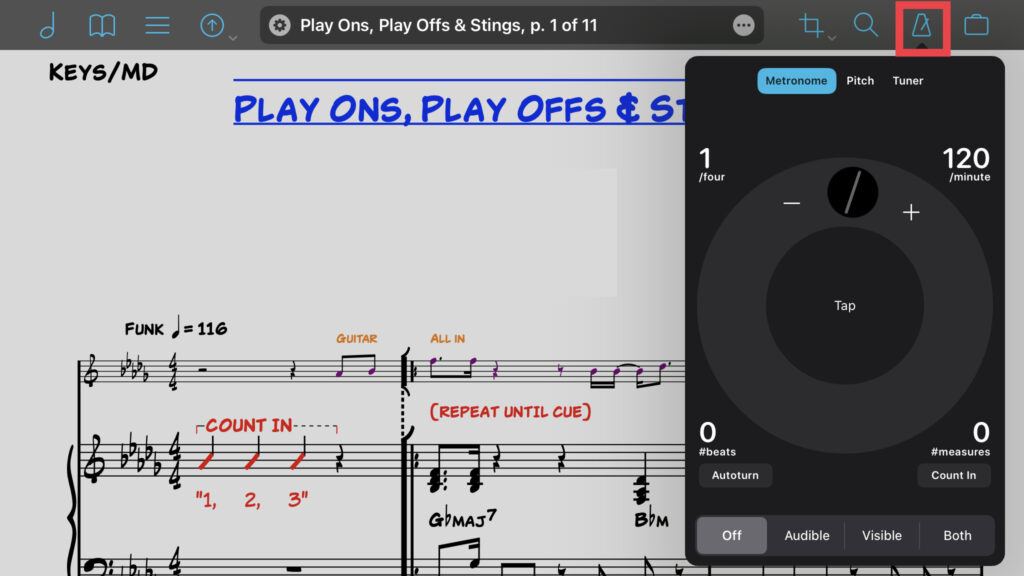
7. Settings
Customisation is a key aspect of forScore, and the Settings menu allows you to tailor the app to your preferences. By tapping on the gear icon, you can access a range of options, such as display settings, page-turning preferences, and performance mode features. You can even adjust the app’s appearance, choosing from various themes and background colours to create a comfortable and inspiring environment for your practice or performance.

Conclusion
As an experienced musician, I can confidently say that forScore has revolutionised the way I manage, organise, and engage with my sheet music. With its feature-rich interface and customisation options, it caters to the unique needs of musicians across all genres and levels of expertise. By mastering the main functions outlined in this blog post, you too can harness the power of forScore to streamline your music management and elevate your practice and performance experience. So why wait? Give forScore a try today and discover the difference it can make in your musical journey.
This content and video is not endorsed by forScore LLC. Find out more about forScore here: https://forscore.co/
Check out other forScore guides and tips here.
Comments
Similar Articles
No results available
Reset